Photoshop users can download and install an action from ActionCentral which will automate the creation of the two extra layers required for PWL. Click here and, once you arrive at the site, scroll down until you get to Chip Springer’s PWL action. Download it and go here to find out how to install it in Photoshop.
- Open the image you want to work on.
- Create an empty layer above the background layer, name it Paint Light, fill it with black and set its layer blend mode to Color Dodge. Your Layer Palette should now look something like this:
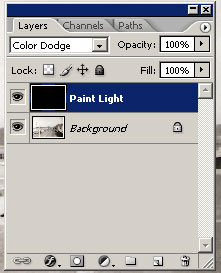
- Create another empty layer, name it Paint Shadow, fill it with white and set its layer blend mode to Color Burn. Your Layer Palette should look something like this:
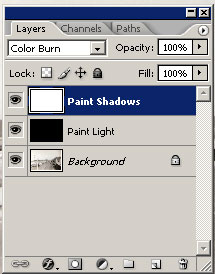
- You can now lighten areas in your picture by painting white onto the Paint Light layer using a large soft brush.
- Conversely, you can darken areas in your picture by painting black onto the Paint Shadow layer using a large soft brush.
- Turn down the opacity of the brush to 5-10% and build up the effect gradually, to get the best results.
No comments:
Post a Comment